


Material 3 in Flutter: New Age of App Design
By:
Sunil Kumar Muduli
14 Apr 2025
For app developers, being up to date with the latest design systems is as important as keeping up with the fast paced world of app development. Material 3, the newest design language by Google, comes with various improvements to the Flutter environment, offering developers the technology to create application experiences that are ever more dynamic, accessible, and exciting. However, this development is not mere hype, but a giant step in developing user-centered experiences.

What's New in Material 3 for Flutter
Dynamic Color Schemes
Material 3 implements the whole color scheme generation by a single seed color and then creates a consistent, accessible color palette across your application that automatically adapts to light and dark modes. Setting this up is just a matter of adding the colorSchemeSeed parameter to your theme definitions.
Updated Typography
The typography system has been reconstructed for clarity and consistency. It is now segmented into the following intuitive classification groups: Display, Headline, Title, Body, and Label. As such, application of text themes across several sizes of screens is made as simple as possible.
Enhanced Components and Widgets
Material 3 updates several existing widgets and introduces new ones to align to modern design thinking:
NavigationBar & NavigationDrawer: Replaces the former BottomNavigationBar with a far more flexible method of navigation.
SegmentedButton: A neat way of exposing multiple options for the user.
Badge: A new widget to effectively indicate the status or count information.
Surface Tint Improvement and Elevation
With the introduction of surfaceTintColor, it then defines how elevated components will be perceived internally within the app, taking depth perception and visual hierarchy into account.
Migrating to Material 3: Steps Towards Transition
There are a few steps to migrate your Flutter application to Material 3.
Enable Material 3: Set
useMaterial3: truein your ThemeData object to convert to the new system.Update Widgets: Replace deprecated widgets with their Material 3 counterparts, such as using
NavigationBaroverBottomNavigationBar.Adjust Themes: Use the new color and typography systems to ensure that they reflect every corner of your application in a consistent manner while being user-friendly.
Test Everything: Check if after migration all components are properly rendered and continue to work as expected.
Conclusion: The Future is Material 3
Using Material 3 in Flutter does not merely imply visual upgrades; it also implies an overall adoption of the design philosophy that thinks user experience, accessibility, and adaptability first. Therefore, all the new features can help make applications modern, beautiful, intuitive, and user-friendly.
FAQs
Q1: How do I enable Material 3 in my Flutter project?
A: Use the flag useMaterial3 and set it to true in your ThemeData configuration to opt into Material 3 features.
Q2: What are the benefits of using Material 3 instead of using Material 2?
A: Material 3 offers dynamic color schemes, updated typography, new and improved widgets, and enhanced theming capabilities, leading to more cohesive and accessible app designs.
Q3: Is it mandatory to migrate to Material 3 now?
A: While not mandatory at this moment, Material 3 is set to become the default design system in Flutter. Early adoption ensures your app stays ahead in terms of design and functionality.
For app developers, being up to date with the latest design systems is as important as keeping up with the fast paced world of app development. Material 3, the newest design language by Google, comes with various improvements to the Flutter environment, offering developers the technology to create application experiences that are ever more dynamic, accessible, and exciting. However, this development is not mere hype, but a giant step in developing user-centered experiences.

What's New in Material 3 for Flutter
Dynamic Color Schemes
Material 3 implements the whole color scheme generation by a single seed color and then creates a consistent, accessible color palette across your application that automatically adapts to light and dark modes. Setting this up is just a matter of adding the colorSchemeSeed parameter to your theme definitions.
Updated Typography
The typography system has been reconstructed for clarity and consistency. It is now segmented into the following intuitive classification groups: Display, Headline, Title, Body, and Label. As such, application of text themes across several sizes of screens is made as simple as possible.
Enhanced Components and Widgets
Material 3 updates several existing widgets and introduces new ones to align to modern design thinking:
NavigationBar & NavigationDrawer: Replaces the former BottomNavigationBar with a far more flexible method of navigation.
SegmentedButton: A neat way of exposing multiple options for the user.
Badge: A new widget to effectively indicate the status or count information.
Surface Tint Improvement and Elevation
With the introduction of surfaceTintColor, it then defines how elevated components will be perceived internally within the app, taking depth perception and visual hierarchy into account.
Migrating to Material 3: Steps Towards Transition
There are a few steps to migrate your Flutter application to Material 3.
Enable Material 3: Set
useMaterial3: truein your ThemeData object to convert to the new system.Update Widgets: Replace deprecated widgets with their Material 3 counterparts, such as using
NavigationBaroverBottomNavigationBar.Adjust Themes: Use the new color and typography systems to ensure that they reflect every corner of your application in a consistent manner while being user-friendly.
Test Everything: Check if after migration all components are properly rendered and continue to work as expected.
Conclusion: The Future is Material 3
Using Material 3 in Flutter does not merely imply visual upgrades; it also implies an overall adoption of the design philosophy that thinks user experience, accessibility, and adaptability first. Therefore, all the new features can help make applications modern, beautiful, intuitive, and user-friendly.
FAQs
Q1: How do I enable Material 3 in my Flutter project?
A: Use the flag useMaterial3 and set it to true in your ThemeData configuration to opt into Material 3 features.
Q2: What are the benefits of using Material 3 instead of using Material 2?
A: Material 3 offers dynamic color schemes, updated typography, new and improved widgets, and enhanced theming capabilities, leading to more cohesive and accessible app designs.
Q3: Is it mandatory to migrate to Material 3 now?
A: While not mandatory at this moment, Material 3 is set to become the default design system in Flutter. Early adoption ensures your app stays ahead in terms of design and functionality.
For app developers, being up to date with the latest design systems is as important as keeping up with the fast paced world of app development. Material 3, the newest design language by Google, comes with various improvements to the Flutter environment, offering developers the technology to create application experiences that are ever more dynamic, accessible, and exciting. However, this development is not mere hype, but a giant step in developing user-centered experiences.

What's New in Material 3 for Flutter
Dynamic Color Schemes
Material 3 implements the whole color scheme generation by a single seed color and then creates a consistent, accessible color palette across your application that automatically adapts to light and dark modes. Setting this up is just a matter of adding the colorSchemeSeed parameter to your theme definitions.
Updated Typography
The typography system has been reconstructed for clarity and consistency. It is now segmented into the following intuitive classification groups: Display, Headline, Title, Body, and Label. As such, application of text themes across several sizes of screens is made as simple as possible.
Enhanced Components and Widgets
Material 3 updates several existing widgets and introduces new ones to align to modern design thinking:
NavigationBar & NavigationDrawer: Replaces the former BottomNavigationBar with a far more flexible method of navigation.
SegmentedButton: A neat way of exposing multiple options for the user.
Badge: A new widget to effectively indicate the status or count information.
Surface Tint Improvement and Elevation
With the introduction of surfaceTintColor, it then defines how elevated components will be perceived internally within the app, taking depth perception and visual hierarchy into account.
Migrating to Material 3: Steps Towards Transition
There are a few steps to migrate your Flutter application to Material 3.
Enable Material 3: Set
useMaterial3: truein your ThemeData object to convert to the new system.Update Widgets: Replace deprecated widgets with their Material 3 counterparts, such as using
NavigationBaroverBottomNavigationBar.Adjust Themes: Use the new color and typography systems to ensure that they reflect every corner of your application in a consistent manner while being user-friendly.
Test Everything: Check if after migration all components are properly rendered and continue to work as expected.
Conclusion: The Future is Material 3
Using Material 3 in Flutter does not merely imply visual upgrades; it also implies an overall adoption of the design philosophy that thinks user experience, accessibility, and adaptability first. Therefore, all the new features can help make applications modern, beautiful, intuitive, and user-friendly.
FAQs
Q1: How do I enable Material 3 in my Flutter project?
A: Use the flag useMaterial3 and set it to true in your ThemeData configuration to opt into Material 3 features.
Q2: What are the benefits of using Material 3 instead of using Material 2?
A: Material 3 offers dynamic color schemes, updated typography, new and improved widgets, and enhanced theming capabilities, leading to more cohesive and accessible app designs.
Q3: Is it mandatory to migrate to Material 3 now?
A: While not mandatory at this moment, Material 3 is set to become the default design system in Flutter. Early adoption ensures your app stays ahead in terms of design and functionality.
Explore our services
Explore other blogs
Explore other blogs
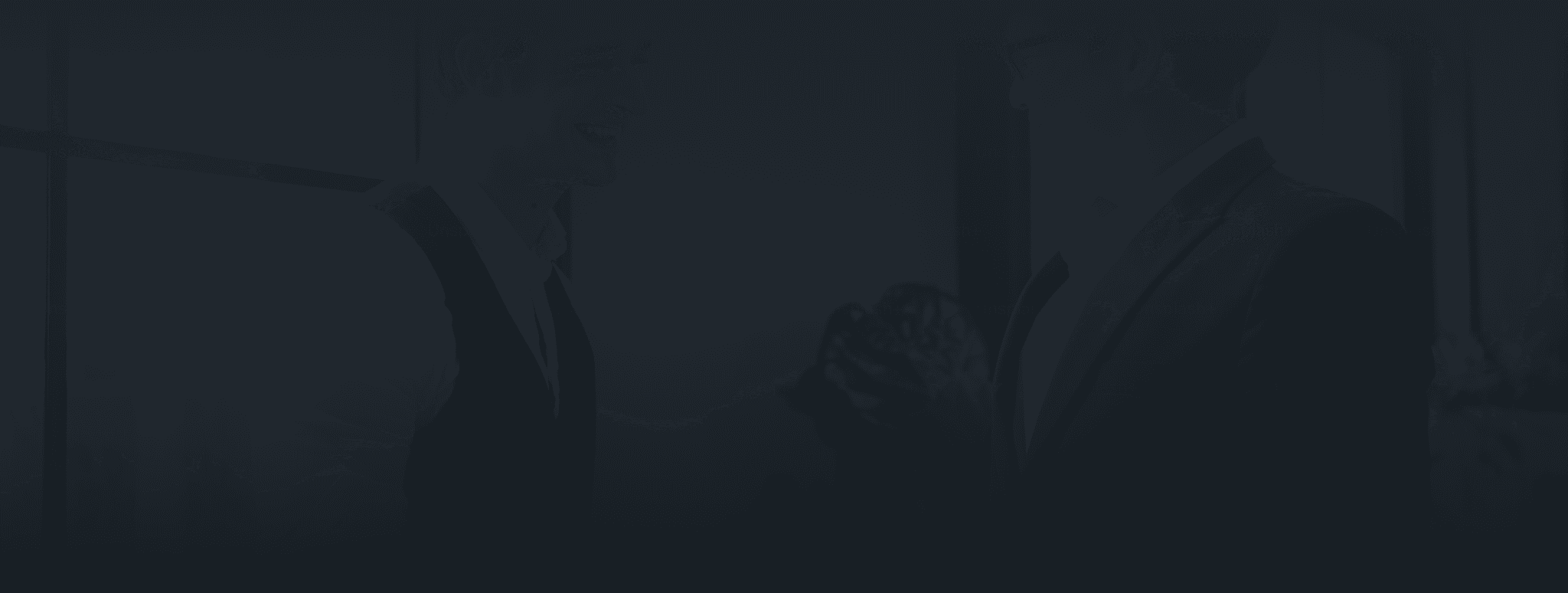
let's get in touch
Have a Project idea?
Connect with us for a free consultation !
Confidentiality with NDA
Understanding the core business.
Brainstorm with our leaders
Daily & Weekly Updates
Super competitive pricing
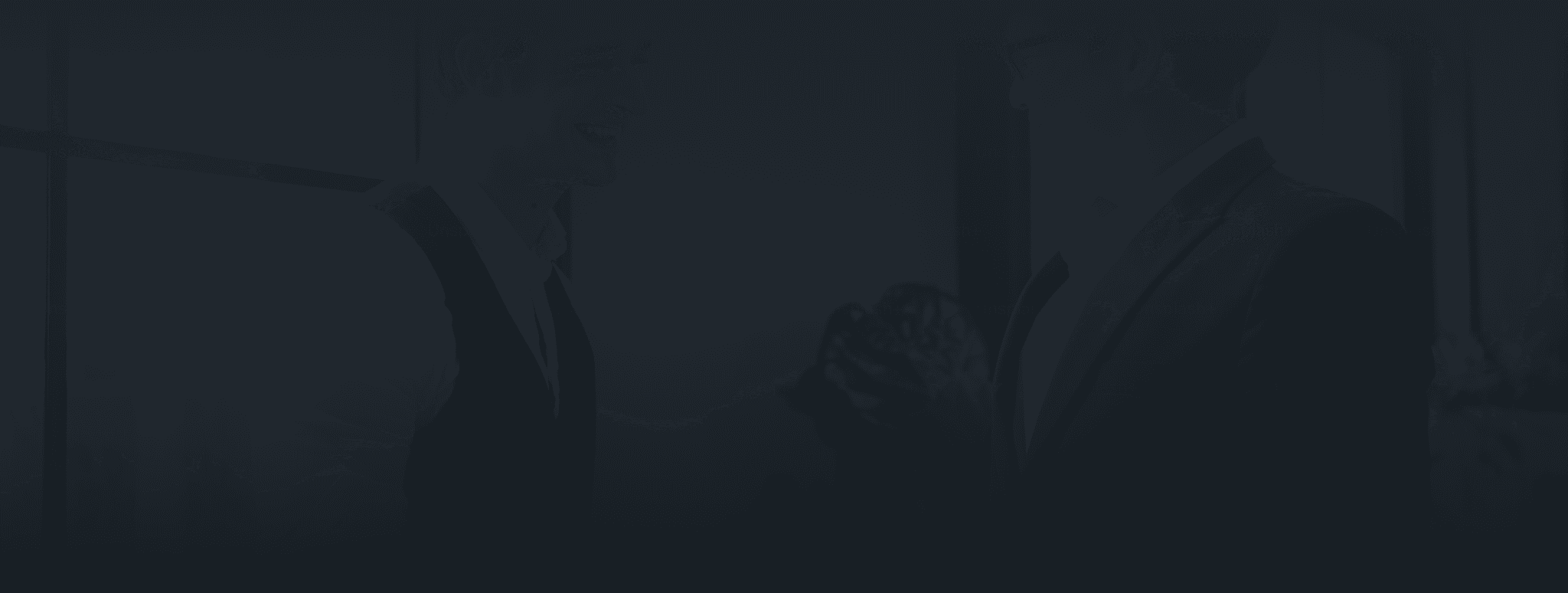
let's get in touch
Have a Project idea?
Connect with us for a free consultation !
Confidentiality with NDA
Understanding the core business.
Brainstorm with our leaders
Daily & Weekly Updates
Super competitive pricing
DEFINITELY POSSIBLE
Our Services
Technologies
Crafted & maintained with ❤️ by our Smartees | Copyright © 2025 - Smartters Softwares PVT. LTD.
Our Services
Technologies
Created with ❤️ by our Smartees
Copyright © 2025 - Smartters Softwares PVT. LTD.
























